How to Open Internet Options or Properties in Windows 10
Loading...
If you used to know the location of Internet Options or Properties from the previous Microsoft operating system, in Windows 10 you need dig a little bit with its current settings and interface. We all know that this option lets us manage security, privacy, content, programs, connections and other advance tweaks of our browser. If you want to add LAN proxy, block JavaScript content, pop-ups, VPN and more configuration you can do it in Internet Options.
You have options to open these particular settings in Windows 10 that you can choose whichever you feel is easier for you.
Open Internet Options in Windows 10
1. Use Internet Explorer / Google Chrome browser
- Open your IE browser, go Tools or click on the Settings icon in the upper right corner.
- Click on Internet Options.
- In Google Chrome, click on Options (3) dots on the upper right corner then click on Settings.
- Click on Advance, then scroll down to System.
- Click on Open proxy settings.
2. Using Windows 10 search or Cortana icon
- Just type “Internet Options” in the search box then click on one of the results or suggested.
3. Open using Run command prompt
- Just press Windows key + R then type inetcpl.cpl then hit Enter.
4. Via Control Panel
- Click on the Windows key icon, scroll down to Windows System.
- Click to expand then open Control Panel.
- Click on Internet Options.
The process and steps above may also work on Windows 7 and 8 operating system with a slight difference.
Loading...
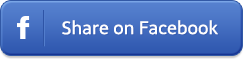
Loading...

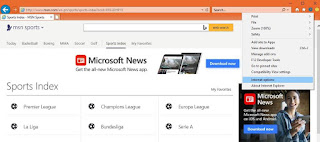
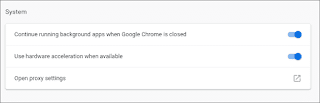
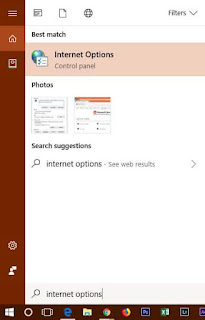
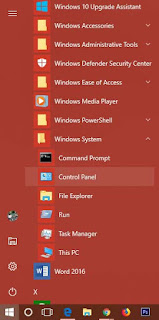









*