How to Limit Bandwidth or WiFi Users Speed on your Globe Router
Loading...
If you avail Globe Broadband Plan under Go Big Plan 1899 and below, I ‘m sure you have a monthly bandwidth limit on your account. Once you have fully consumed your data allocation before the end of the month, the speed of your internet connection will go down to 256Kbps, which is a very frustrating on our side. With that implementation from Globe, we need to be wise on spending our data to sustain it up to the end of the month.
One thing that comes to our mind is to limit the user’s data usage and internet speed for them to consume less bandwidth. Since most of the devices connect through WiFi, you can easily view who is connected to your network and limit them per device using the MAC or IP address.
Limit Bandwidth and Speed of WiFi users in Globe
You can limit and control internet speed of your Wi-Fi users at home using the QoS feature on your Globe router (Prolink H5004NK). The usual setup on most of our internet at home is DHCP, so it is not advisable to limit per IP address at it changes from time to time. The good and possible option we can do to limit users speed and bandwidth thru MAC address.
How to Limit Bandwidth in Globe Router using QoS Traffic Shaping
- Connect to your modem or Wi-Fi network, open your browser and go to http://192.168.254.254 router page.
- Click on Setup, input Globe Default Username (admin) and Admin Password then click login.
- Go to Advanced tab, select QoS on the side menu and click Traffic Shaping.
- On Traffic Shaping Rule list, click Add.
- On LAN Interface, in drop down select WLAN and in WAN Interface select pppoe1 or a1.
- On Src MAC, add the MAC Address of the device you are trying to limit (it can be smartphone, tablet, laptop etc.). Here is how to view connected devices on your Wi-Fi network.
- Go to Up Floor field, input your desired minimum or lowest upload speed. (Note: 1 Mb/s = 1024 kb/s).
- Go to Up Ceiling field, input your desired maximum or highest attainable upload speed.
- The goes with Down and Up Floor, to limit the download speed of a specific device.
- Click Apply to save your configuration.
You can do the same steps again if you want to add another device to your limit list. To know if it’s working, you can do a speed test using the device whose MAC is on the traffic shaping rules list.
Loading...
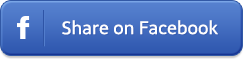
Loading...











*