How to Enable Google Chrome Dark Mode Features for Android
Loading...
Android users who recently updated their Google Chrome browser can now experience the dark mode feature, which is now available to all for testing purpose. This feature is not yet fully complete so there will be some bugs and other related technical issues you may encounter while using your browser.
Overall the dark mode works really cool if you’re into dark color theme and especially if you’re browsing at night where you need to reduce background lights on your phone screen to avoid eye strain.
How to Enable Google Chrome Dark Mode Feature for Android
If you’re willing to try it for yourself, you can easily enable it by simply following the steps provided below.
- First, update your Google Chrome browser to the latest version (version 74 above) via Play Store.
- In Google Chrome address bar, type “chrome://flags” to open flags settings.
- In the search bar, type “dark mode” to search. You should be able to see two dark related results, one is “Android Chrome UI dark mode” and the other one is “Android web contents dark mode”.
- Set “Enabled” for “Android Chrome UI dark mode” by click the drop-down menu. Relaunched your browser twice to see the “Dark Mode” option on your Chrome browser “Settings”. It will enable dark color on your Google Chrome browser settings, home screen and other user interface.
- To activate dark mode on any websites you are browsing, set “Android web contents dark mode” to “Enabled” then relaunch your browser.
That is it guys. I hope that they will release the full and actual features very soon.
Loading...
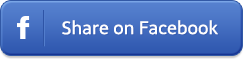
Loading...










*