How to Clean Gmail Inbox and Free Up Storage Space Quickly and Easily
Loading...
Whether you want Google to stop sending you notifications regarding your soon-to-be full Google Drive cloud storage or you just want minimize clutter in your digital life, knowing how to clean your Gmail inbox while protecting important messages is an important skill.
In this new TechPinas post, I will give you a step by step guide on how to do just that using your laptop or desktop, quickly and easily.

The first thing that you need to do is to make sure that you are using the Standard Version of Gmail and not Basic HTML. The standard version is a lot more intuitive and it also allows you to easily manage emails in batches.
Next, look at the right part of the Gmail website and click on "Categories". There, you will see the four main - well - categories for miscellaneous emails that you receive.
Social houses all notifications from your social media accounts, including Facebook, Twitter, Instagram, and others whenever someone likes your photos and status updates or when you receive private messages.
Updates has all newsletters and reports which websites and online services you've signed up with.
Forums, which is the least popular of the bunch in most cases, houses updates from online forums you've joined in the past.
Promotions has all the best deals and sales promos being offered by brands or companies you have supported or bought something from previously.

For most of us, the thousands of unread emails in our account usually fall in these four categories. Hence, deleting all emails in the above-mentioned groups at once will really help clear up space in our inbox.
If you are sure that you don't have any social media notification email that you need to keep for future use, click on Social and tick on the box right below the magnifying glass icon of the search box to select all emails in the first page.

Next, click on "Select all ____ conversations in Social" shown in the yellow bow above to select all emails in the next pages (or all emails in the category) and finally, click on the Bin icon - shown below - to delete all of them.

All deleted emails will go to your Trash folder, which means that you can still recover them if you change your mind. To go there, just click on "More" option below the Categories in Gmail.

If you're already sure that you want to purge the Trash Bin and there's no email there that you deleted by mistake, then you can empty the folder by clicking on the "Empty Trash Now" link shown below.

Deleted emails can no longer be recovered so Gmail will give you a pop up notification just to be extra sure. If you're 100% certain that you want to let go of all those messages, then click "OK".
While you're in this section of Gmail, feel free to also click on the Spam folder just above Trash and empty it. Spam emails usually come with heavy attachments that can eat up a huge chunk of your storage.

Going back to Categories, you might also want to do same to all emails in "Updates" and "Promotions" to further clear up your inbox.

In the Promotions folder, I would suggest that you first unsubscribe to the newsletter of companies that you no longer want to contact you regularly for their offers. You can do that by clicking on one of their emails and tapping the "Unsubscribe" link below the title.

After all clearing up all your unimportant miscellaneous emails, you can then start cleaning your Main Inbox which houses all emails directly sent to you by your family, loved ones, friends, workmates, business partners or even yourself.
If you are getting notified by Google that you are Drive is nearly full, deleting emails with heavy attachments can greatly help. But the question is, how do you quickly look for these hefty messages without going through your inbox and clicking on messages one by one?
It's actually very easy! Just use the search box as shown below. Look for "size:10000000" to get all emails with at least 10MB attachment or "size:5000000" for those with 5MB.

Next, just delete the ones that you think you can let go of or those are already unimportant. However, if you think you'll still be needing them in the future but you just have to free up space for now, then you might want to forward them first - with all the attachments - to your other email account which has more available space before deleting.

Then, after deleting, don't forget to empty your trash folder to free up the space, which will then be reflected on your Google Drive storage as Gmail is a part of it, along with Google Photos and Google Docs.
If you found this TechPinas Tech Basics post useful and informative, don't forget to share it on your social media accounts or to forward it to your friends who are also using Gmail. Cheers!
In this new TechPinas post, I will give you a step by step guide on how to do just that using your laptop or desktop, quickly and easily.

The first thing that you need to do is to make sure that you are using the Standard Version of Gmail and not Basic HTML. The standard version is a lot more intuitive and it also allows you to easily manage emails in batches.
Next, look at the right part of the Gmail website and click on "Categories". There, you will see the four main - well - categories for miscellaneous emails that you receive.
Social houses all notifications from your social media accounts, including Facebook, Twitter, Instagram, and others whenever someone likes your photos and status updates or when you receive private messages.
Updates has all newsletters and reports which websites and online services you've signed up with.
Forums, which is the least popular of the bunch in most cases, houses updates from online forums you've joined in the past.
Promotions has all the best deals and sales promos being offered by brands or companies you have supported or bought something from previously.

For most of us, the thousands of unread emails in our account usually fall in these four categories. Hence, deleting all emails in the above-mentioned groups at once will really help clear up space in our inbox.
If you are sure that you don't have any social media notification email that you need to keep for future use, click on Social and tick on the box right below the magnifying glass icon of the search box to select all emails in the first page.

Next, click on "Select all ____ conversations in Social" shown in the yellow bow above to select all emails in the next pages (or all emails in the category) and finally, click on the Bin icon - shown below - to delete all of them.

All deleted emails will go to your Trash folder, which means that you can still recover them if you change your mind. To go there, just click on "More" option below the Categories in Gmail.

If you're already sure that you want to purge the Trash Bin and there's no email there that you deleted by mistake, then you can empty the folder by clicking on the "Empty Trash Now" link shown below.

Deleted emails can no longer be recovered so Gmail will give you a pop up notification just to be extra sure. If you're 100% certain that you want to let go of all those messages, then click "OK".
While you're in this section of Gmail, feel free to also click on the Spam folder just above Trash and empty it. Spam emails usually come with heavy attachments that can eat up a huge chunk of your storage.

Going back to Categories, you might also want to do same to all emails in "Updates" and "Promotions" to further clear up your inbox.

In the Promotions folder, I would suggest that you first unsubscribe to the newsletter of companies that you no longer want to contact you regularly for their offers. You can do that by clicking on one of their emails and tapping the "Unsubscribe" link below the title.

After all clearing up all your unimportant miscellaneous emails, you can then start cleaning your Main Inbox which houses all emails directly sent to you by your family, loved ones, friends, workmates, business partners or even yourself.
If you are getting notified by Google that you are Drive is nearly full, deleting emails with heavy attachments can greatly help. But the question is, how do you quickly look for these hefty messages without going through your inbox and clicking on messages one by one?
It's actually very easy! Just use the search box as shown below. Look for "size:10000000" to get all emails with at least 10MB attachment or "size:5000000" for those with 5MB.

Next, just delete the ones that you think you can let go of or those are already unimportant. However, if you think you'll still be needing them in the future but you just have to free up space for now, then you might want to forward them first - with all the attachments - to your other email account which has more available space before deleting.

Then, after deleting, don't forget to empty your trash folder to free up the space, which will then be reflected on your Google Drive storage as Gmail is a part of it, along with Google Photos and Google Docs.
If you found this TechPinas Tech Basics post useful and informative, don't forget to share it on your social media accounts or to forward it to your friends who are also using Gmail. Cheers!
Loading...
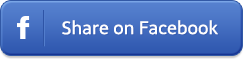
Loading...









*