How to Change PLDT Fibr WiFi Password and SSID
Loading...

PLDT Fibr is the fiber optic internet broadband plan offered by PLDT HOME. Fibr uses fiber optic technology that can reach speeds of up to 1Gbps with equal upload and download speeds. It also comes with an Optical Network Unit (ONU) modem like Fiberhome or Huawei that connects to a fiber optic cable, providing a strong reliable internet connection. PLDT Home Fibr offers varieties of plans including Unli Fibr Plan 1299, Unli Fibr Plan 1699, Unli Fibr Plan 1899, Unli Fibr Plan 2899, Google Wifi Plan 2299, Google Wifi Plan 3299, Google Wifi Plan 4299, Google Wifi Plan 6299, Whole Home Wifi Plan 2099 and Whole Home Wifi Plan 3099.
If you're a new PLDT Fibr subscriber, securing your network is very important. PLDT Fibr default WiFi password and SSID can be usually found at the bottom of the modem. These default credentials are not safe because there's weakness found in the pattern of the default SSID by the tech geeks, they will just get the last 5 digits of the wifi name and convert it using the hex code/MAC table. They can now access your wifi for free with the default "PLDTWIFI+the converted 5 last digits" as the password. To change your PLDT Fibr password and name, just follow the step-by-step tutorial below.
1. Open your browser (Google Chrome/Firefox) and go to 192.168.1.1 (PLDT Fibr default gateway address).
2. Input these following account information to login in the dashboard.
Username: admin
Password: 1234

3. Once logged in, you will be landed to PLDT Home Fibr admin dashboard. To change your wifi name and password, just go to "Network". You will manage two connections here, the 2.4GHz connection and the 5GHz connection, under the Wlan Settings.
4. Manage the 2.4Ghz connection first, go to "Advanced" tab. Enter your new WiFi name in the "SSID Name" field, and enter your new password in the "Passphrase" field. The recommended password format should be minimum 8 alphanumeric characters. If you're not familiar with other values like SSID Choice, Security Mode and WPA Algorithms, it is recommended not to change them. After you've entered your new wifi password and SSID for 2.4 GHz connection, just click Apply to confirm changes.

Now for the 5GHz connection, go to "5G Advanced" tab, and do the same procedure as what you did on the previous tab. After you've entered your new wifi password and SSID for 5 GHz connection, just click Apply to confirm changes.

5. Done! You can now logout from the dashboard.
Changing the 2 SSIDs and passwords of your PLDT Fibr wireless router is a great safety measure in protecting your entire wifi network against potential hacker.
1. Why can't I access 192.168.1.1?
PLDT Fibr routers have different models/units, there's Fiberhome ONU GPON while other have Huawei. To access the wifi settings of your router, just follow these simple steps. Press windows button+R which will open command prompt window, in the input box type cmd and press Enter button. In the cmd window, type ipconfig, look for your Ethernet adapter and find the value of Default Gateway with numeric IP address something like 192.168.X.X. That will be the IP address that you need to enter to your browser in order to access your wifi settings.
2. "Your connection is not private" error occurs after entering 192.168.1.1
If you encountered this notice "Your connection is not private", just click "Advanced" and select "Proceed to 192.168.1.1 (unsafe)".
3. The admin/1234 username and password is not working
See the list of PLDT Default Admin Password and Username. PLDT might change the default admin accounts when they do system update. If you can't still access the admin dashboard using the default admin accounts given, call PLDT hotline 171 using your Smart/TNT phone to ask for the updated default admin username and password.
4. How to reset PLDT Fibr WiFi Password and SSID to default?
If you forgot your wifi password, you can reset it to default. At the back part of your router, you will see a RESET button. Using a pin or any sharp object, press it for 3-5 seconds and wait until it restarts. And you're done with the factory reset. You can see the default WiFi SSID and password at bottom of your router.
5. PLDT modem LOS light is blinking red / no internet connection
To troubleshoot your PLDT Fibr WiFi router, visit PLDT Home Troubleshooting section, a list of troubleshooting guides for no internet connection, slow connection, power cycle, factory reset and more. For further troubleshooting, you can always call PLDT Customer Service Hotline using Smart/TN phone, dial 171 to ask for assistance. Tell them that you have problem with your internet connection and they will able to provide solutions or tech visit for you.
If you have any concerns regarding this tutorial on how to change wifi password for PLDT Fibr, you can leave your comment below.
If you're a new PLDT Fibr subscriber, securing your network is very important. PLDT Fibr default WiFi password and SSID can be usually found at the bottom of the modem. These default credentials are not safe because there's weakness found in the pattern of the default SSID by the tech geeks, they will just get the last 5 digits of the wifi name and convert it using the hex code/MAC table. They can now access your wifi for free with the default "PLDTWIFI+the converted 5 last digits" as the password. To change your PLDT Fibr password and name, just follow the step-by-step tutorial below.
How to Change PLDT Fibr WiFi Password and SSID
1. Open your browser (Google Chrome/Firefox) and go to 192.168.1.1 (PLDT Fibr default gateway address).
2. Input these following account information to login in the dashboard.
Username: admin
Password: 1234

3. Once logged in, you will be landed to PLDT Home Fibr admin dashboard. To change your wifi name and password, just go to "Network". You will manage two connections here, the 2.4GHz connection and the 5GHz connection, under the Wlan Settings.
4. Manage the 2.4Ghz connection first, go to "Advanced" tab. Enter your new WiFi name in the "SSID Name" field, and enter your new password in the "Passphrase" field. The recommended password format should be minimum 8 alphanumeric characters. If you're not familiar with other values like SSID Choice, Security Mode and WPA Algorithms, it is recommended not to change them. After you've entered your new wifi password and SSID for 2.4 GHz connection, just click Apply to confirm changes.

Now for the 5GHz connection, go to "5G Advanced" tab, and do the same procedure as what you did on the previous tab. After you've entered your new wifi password and SSID for 5 GHz connection, just click Apply to confirm changes.

5. Done! You can now logout from the dashboard.
Changing the 2 SSIDs and passwords of your PLDT Fibr wireless router is a great safety measure in protecting your entire wifi network against potential hacker.
Frequently Asked Questions and Troubleshooting
1. Why can't I access 192.168.1.1?
PLDT Fibr routers have different models/units, there's Fiberhome ONU GPON while other have Huawei. To access the wifi settings of your router, just follow these simple steps. Press windows button+R which will open command prompt window, in the input box type cmd and press Enter button. In the cmd window, type ipconfig, look for your Ethernet adapter and find the value of Default Gateway with numeric IP address something like 192.168.X.X. That will be the IP address that you need to enter to your browser in order to access your wifi settings.
2. "Your connection is not private" error occurs after entering 192.168.1.1
If you encountered this notice "Your connection is not private", just click "Advanced" and select "Proceed to 192.168.1.1 (unsafe)".
3. The admin/1234 username and password is not working
See the list of PLDT Default Admin Password and Username. PLDT might change the default admin accounts when they do system update. If you can't still access the admin dashboard using the default admin accounts given, call PLDT hotline 171 using your Smart/TNT phone to ask for the updated default admin username and password.
4. How to reset PLDT Fibr WiFi Password and SSID to default?
If you forgot your wifi password, you can reset it to default. At the back part of your router, you will see a RESET button. Using a pin or any sharp object, press it for 3-5 seconds and wait until it restarts. And you're done with the factory reset. You can see the default WiFi SSID and password at bottom of your router.
5. PLDT modem LOS light is blinking red / no internet connection
To troubleshoot your PLDT Fibr WiFi router, visit PLDT Home Troubleshooting section, a list of troubleshooting guides for no internet connection, slow connection, power cycle, factory reset and more. For further troubleshooting, you can always call PLDT Customer Service Hotline using Smart/TN phone, dial 171 to ask for assistance. Tell them that you have problem with your internet connection and they will able to provide solutions or tech visit for you.
If you have any concerns regarding this tutorial on how to change wifi password for PLDT Fibr, you can leave your comment below.
Loading...
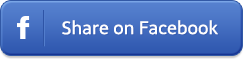
Loading...









*